Supplying artwork shouldn’t be a hassle. Just follow the basics below to optimize your files for perfect reproduction.
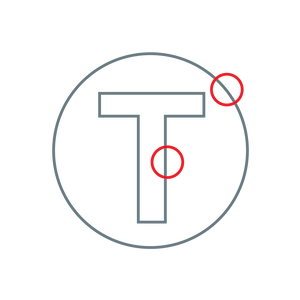
Check Line Weight. Make sure free-floating lines are 0.6pt minimum. (0.2 mm)
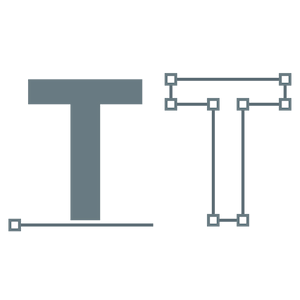
Save as PDF
(Ideally from vector files)
If there’s an issue with your file, don’t worry, we wont print anything that’s provided incorrectly. We’ll take care of it.
And if your transfers still aren’t right, we’ll fix it free.
Use CMYK colour mode
CMYK is the colour format used for physical print. Files in RGB mode will be converted, which may result in different colours than desired.
Avoid thin free-floating lines
Setting small elements to at least 0.2mm thick ensures every last detail gets printed, and nothing disappears.
Keep at Full Opacity
All semi-transparent effects, such as glows, fades and shadows, must be encased by something solid, with hard edges.
Convert Text to Shapes
Editable text objects in your file may not come out correctly. Convert all text to shapes or outlines to guarantee your typography comes out exactly the way you want it.
Embed Linked Images
Any files linked in your artwork will be non-existent on our end. To ensure they come through in print, embed them into the main art file. Alternatively, save your artwork as a PDF (using High Quality Print settings).
Remove Custom Spot Colours
Our printer may interpret custom spot colours incorrectly, resulting in an undesired colour. Make sure the only swatches in your file are official Pantone Solid Coated colours to ensure correct colour matching. For SupaDTF, colours must be converted to CMYK
Note: Some specialty colours such as neon, pastel and premium metallic cannot be matched, and Pantones made for uncoated paper, textiles, etc, are not suitable for our process. Pantone colour matches should always end with C. Pantone colour matching is not available for SupaDTF.
Expand Pattern Fills
As part of the artwork preparation process, our team often needs to move arkwork around. If a pattern fill is used in a design, it may come out offset if it isn’t expanded first, so make sure you expand any pattern fills before supplying your file.
Transparent Background
A transparent background on your art file ensures that everything that’s supposed to be clear remains unprinted and is not unexpectedly filled with white (or another background colour). If you have a transparent background, save your file as a PNG or PSD file.
Note: Do not provide a JPG file if you have any transparent sections, as these sections will print white. Only use JPGs if you’re printing a full rectangular image with no transparent parts.
High Resolution Images
To print crystal-clear detail, we recommend art files have a resolution of at least 300 PPI (pixels per inch). For best results, set your document to 800 PPI before you start creating your design.
e.g. a 254mm-wide transfer should be at least 3,000 pixels wide. Artwork at 8,000 pixels wide will provide optimal results.
Still not sure if your art is print-ready?
Flick us an email at hello@supacolour.co.uk
we’d be happy to check it for you.
